Deploy Vizzly on Heroku
The Vizzly Query Engine can be deployed to the Heroku cloud platform! Follow this guide to get started.
This guide assumes you have created a Vizzly project, and have your generated vizzly.env file to-hand!
Install & setup the Heroku CLI
If you have not already done so, now is the time to install the Heroku CLI (opens in a new tab). This is required to create, manage and deploy Heroku apps.
Check you have docker installed
If you can successfully run the following command, you have docker setup. If not, you will need to install docker (opens in a new tab)
docker image lsCreate a Heroku app
For our Heroku app, we will name it vizzly-query-engine. Feel free to use the same name or change it, but if you choose a different name then be aware of this name change throughout the rest of the guide!
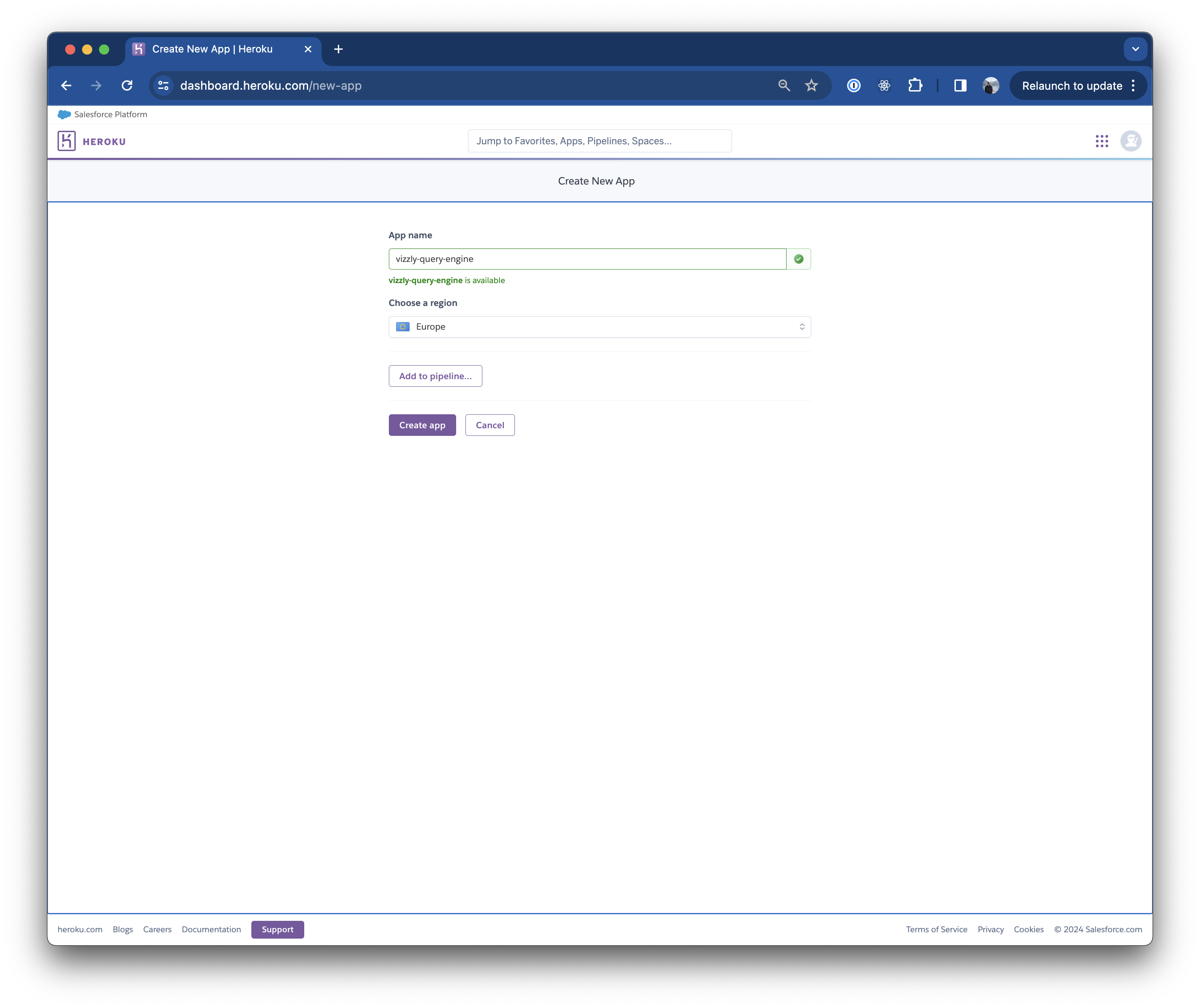
Tag and push the Vizzly Query Engine image
These next commands assume you have created a Heroku app with the app name of vizzly-query-engine. If yours is different, be sure to substitute vizzly-query-engine with the name of your app!
Additionally, for this guide, we will deploy version v0.9.0 of the Vizzly Query Engine. However, be sure to check our latest versions first!
Login to the Heroku registry
heroku container:loginPull the Vizzly Query Engine image
docker pull ghcr.io/vizzly-co/query-engine:v0.9.0Tag the Query Engine image
docker tag ghcr.io/vizzly-co/query-engine:v0.9.0 registry.heroku.com/vizzly-query-engine/webPush the newly tagged image to your registry
docker push registry.heroku.com/vizzly-query-engine/webRelease the image to your app
heroku container:release web --app vizzly-query-engineAdding Vizzly configuration
Add all config values from your vizzly.env file. To see the values you need to set, run;
cat vizzly.envAnd then to set the values, repeat this command for each value;
heroku config:set \
--app vizzly-query-engine \
VIZZLY_PROJECT_ID=<< your project ID>>Open the app
Now we have added all the configuration needed to our Query Engine, we will be able to open the Vizzly Query Engine endpoint and continue our setup using the UI!
It might take a while for Heroku to update your app with the new configuration
heroku open --app vizzly-query-engine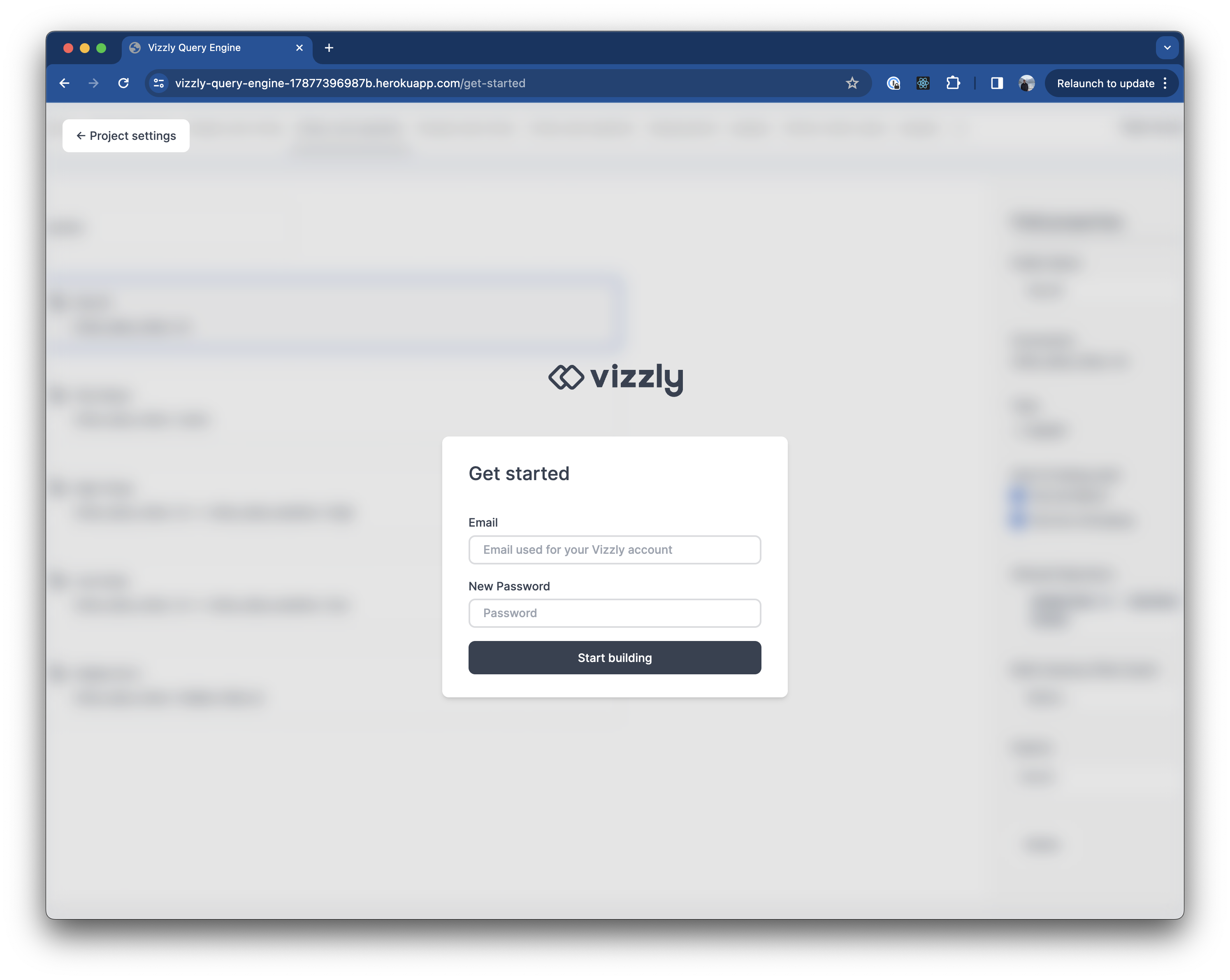
Next steps
Now, you can follow the UI and build your first Vizzly data set!